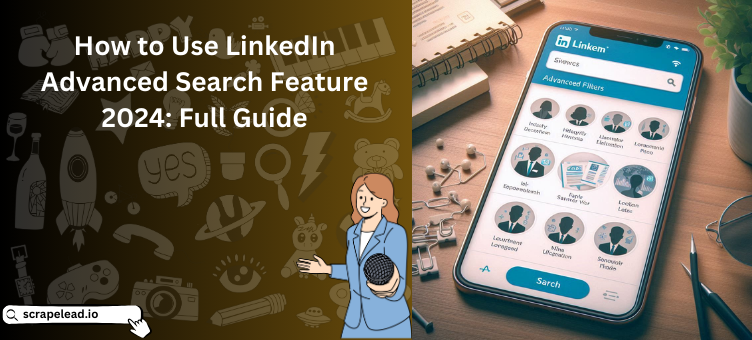
How to Use LinkedIn Advanced Search Feature 2024: Full Guide
Unlock LinkedIn’s secret sauce and take your networking up a notch…
With over 1 billion members and 67 million companies, LinkedIn can feel overwhelming. However, the advanced search on LinkedIn feature helps you cut through the noise. By utilizing LinkedIn advanced search filters, you can easily pinpoint the connections, jobs, and content that matter most to you.
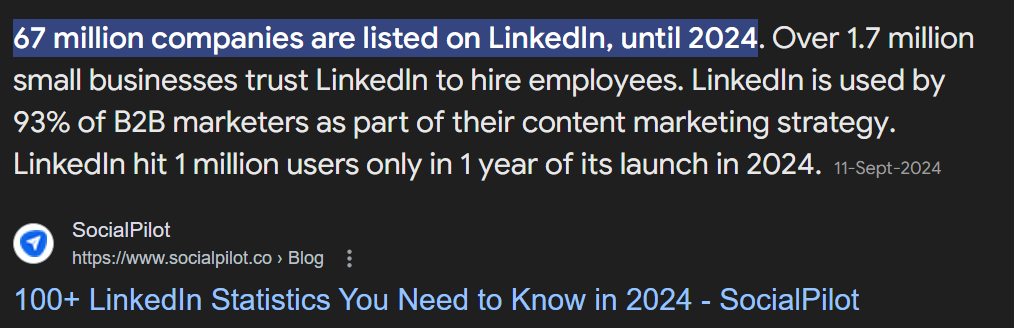
What’s This Advanced Search All About?
Did you know LinkedIn is not just a social platform but a powerful search engine too? It’s true! With LinkedIn advanced search, available for LinkedIn Recruiter and Sales Navigator users, you can score high-quality leads faster than ever.
Want to learn how to use LinkedIn advanced search effectively? By mastering the advanced search in LinkedIn, you’ll unlock a whole new level of networking and lead generation.
Why Go Advanced?
So, why should you bother with advanced search? Here are some sweet perks:
- Connections Galore: You can search for 1st, 2nd, and 3rd-degree connections. Talk about a networking goldmine! Just keep in mind the LinkedIn connection request limits to make the most out of your searches.
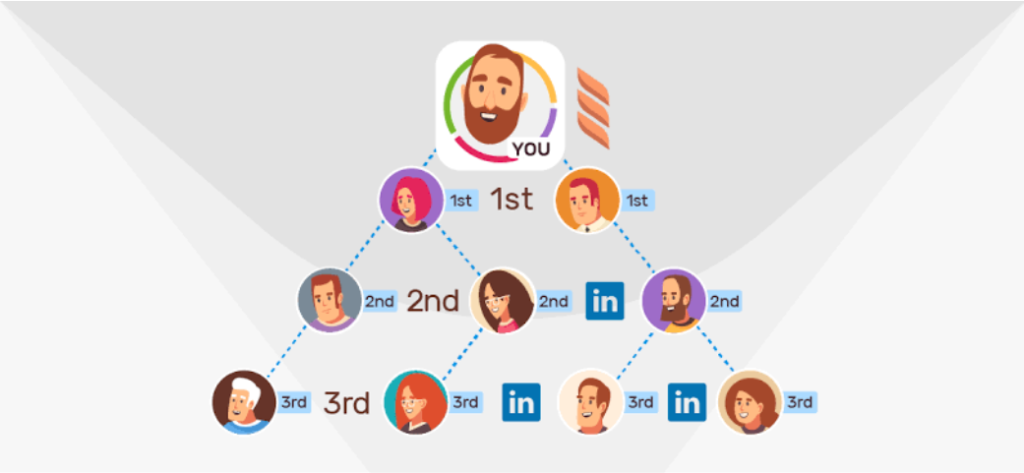
- Unlimited Saves: Save your searches as many times as you want, no limits here.
- Advanced Filters: Get super specific with your search and refine results like a pro.
- Profile Views: Enjoy unlimited access to view profiles. No more peeking over your shoulder! Plus, remember the weekly connection limit on LinkedIn. It’s essential to know how many LinkedIn connections per week you can send to optimize your networking. But if you’d rather have all that information neatly organized, let our LinkedIn Profile scraper do the work. It’ll extract everything from job titles to endorsed skills, giving you more time to focus on actual connections.
Whether you’re hunting for leads or looking to recruit talent, this tool works wonders! It automates the tedious data collection process, so you can sit back, relax, and let the data roll in. No coding skills required. Just point, click, and scrape!
Benefits of Advanced Search
| Basic Search | Basic Search | Advanced Search |
|---|---|---|
| 1st and 2nd-degree connections | 1st and 2nd-degree connections | 1st, 2nd, and 3rd-degree connections |
| Limited | Limited | Unlimited saves |
| Basic filters only | Basic filters only | Advanced filters for refined results |
| Limited daily views | Limited daily views | Unlimited access |
Whether you’re hunting for leads or scouting for job candidates, LinkedIn advanced search can help you find the right people faster.
How to Rock LinkedIn Advanced Search
Here’s how you can make the most out of this powerful feature:
Use Those Filters
When you start typing in the search bar, you’ll see advanced filters pop up. These allow you to narrow your search to specific categories, such as:
| Category | Description |
|---|---|
| 👤 People | Track down specific members. |
| 💼 Jobs | Scout for job postings. |
| 🏢Companies | Look up specific businesses. |
| 🤝 Groups | Join professional communities. |
| 🎓 Schools | Connect with fellow alumni. |
| 📝 Posts | Find relevant content. |
| 📅 Events | Discover upcoming happenings. |
| 🛍️ Products | Explore what companies are offering. |
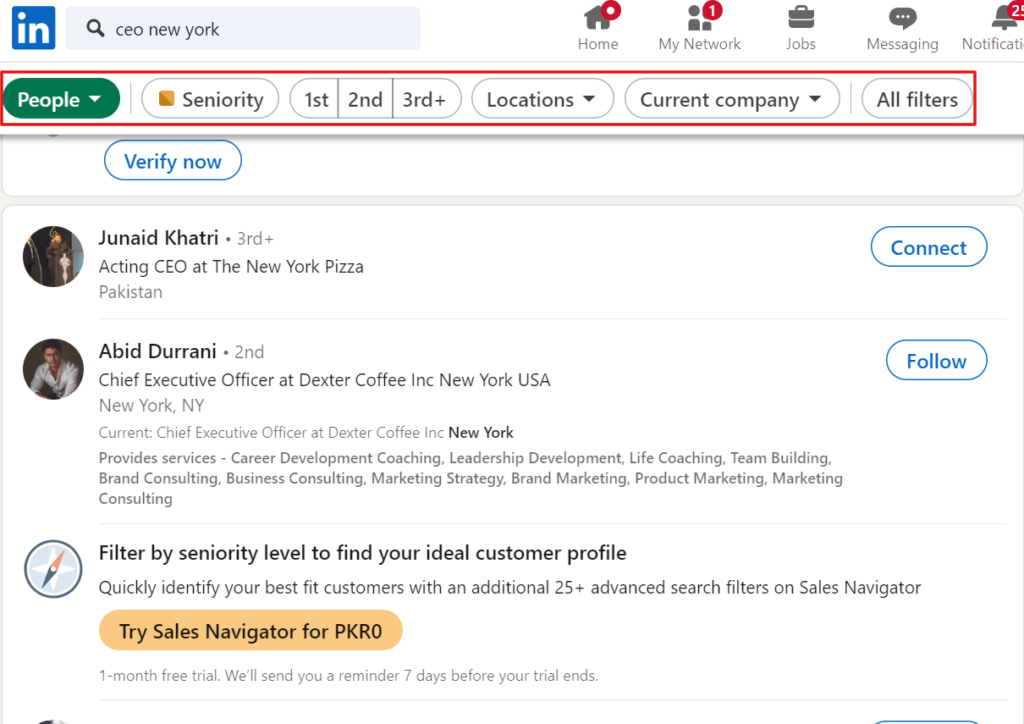
Play with Boolean Search Techniques
Want to get even more precise? Use operators like AND, NOT, and OR to refine your searches. Here are some quick examples:
Quoted Searches: For exact phrases, try “product manager”. 🗣️
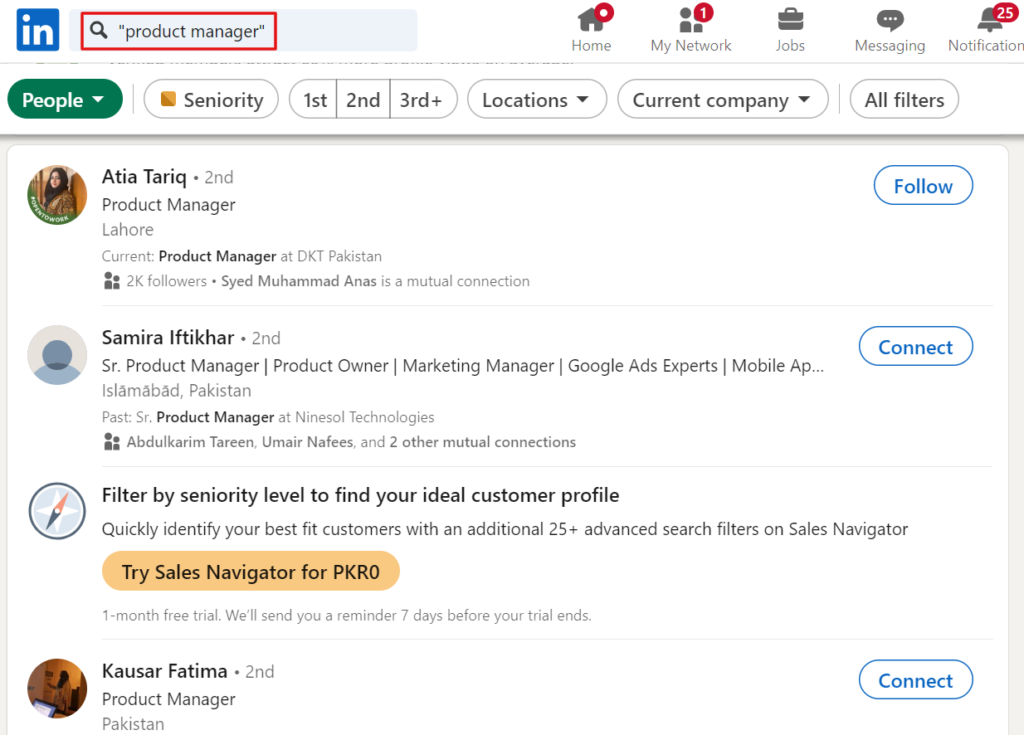
NOT Searches: Exclude terms you don’t want, like “freelancer NOT manager”. ❌
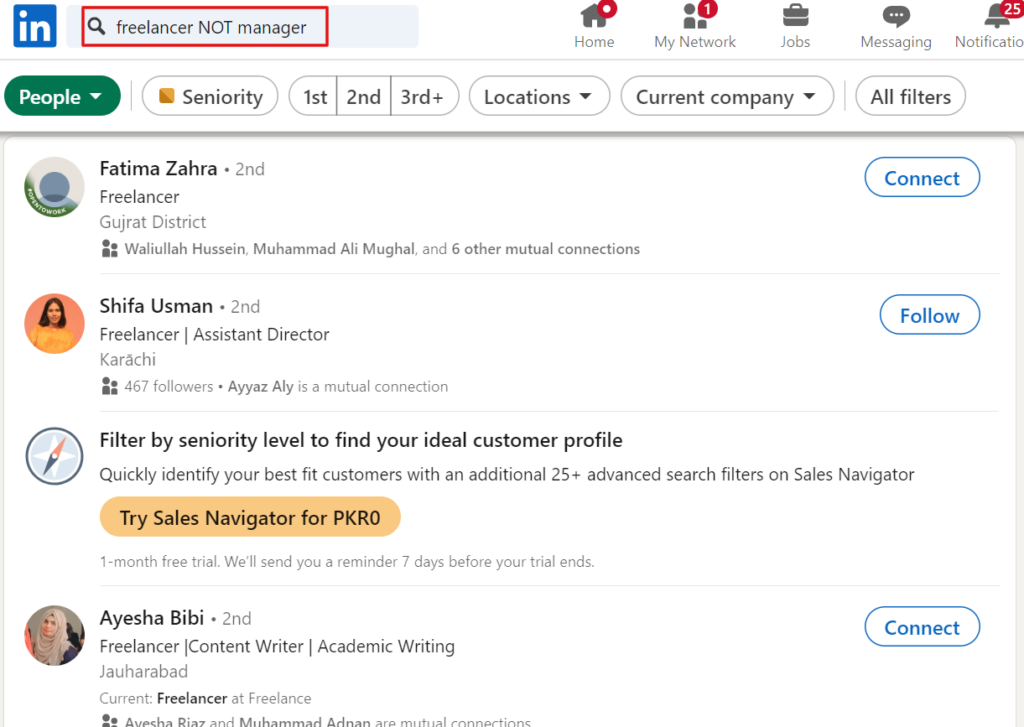
OR Searches: Include multiple terms, such as “sales OR marketing”. 📊
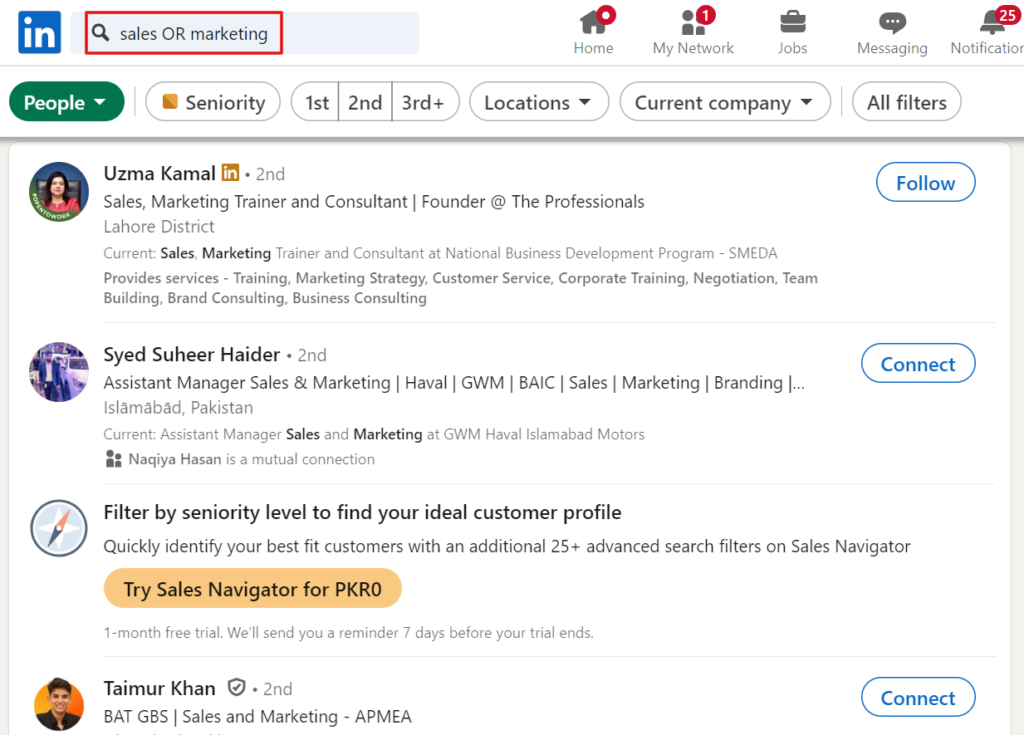
AND Searches: Bring together all your specified terms, e.g., “accountant AND finance”.
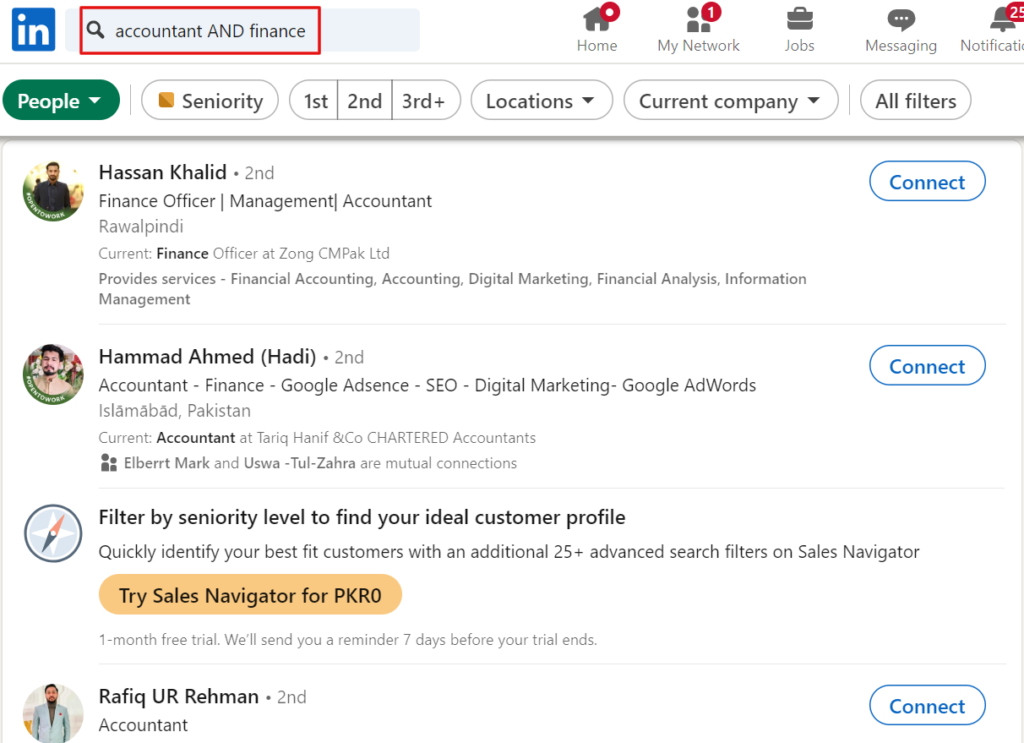
In this way, a recruiter who uses LinkedIn advanced search can easily find perfect candidates for a tech startup by applying filters. This not only saves his time but also improves his hiring efficiency.
Keep Searching and Stay Patient
Finding the right connections takes time, but with these tips and a little help from ScrapeLead, you’ll be on your way to better searches in no time.
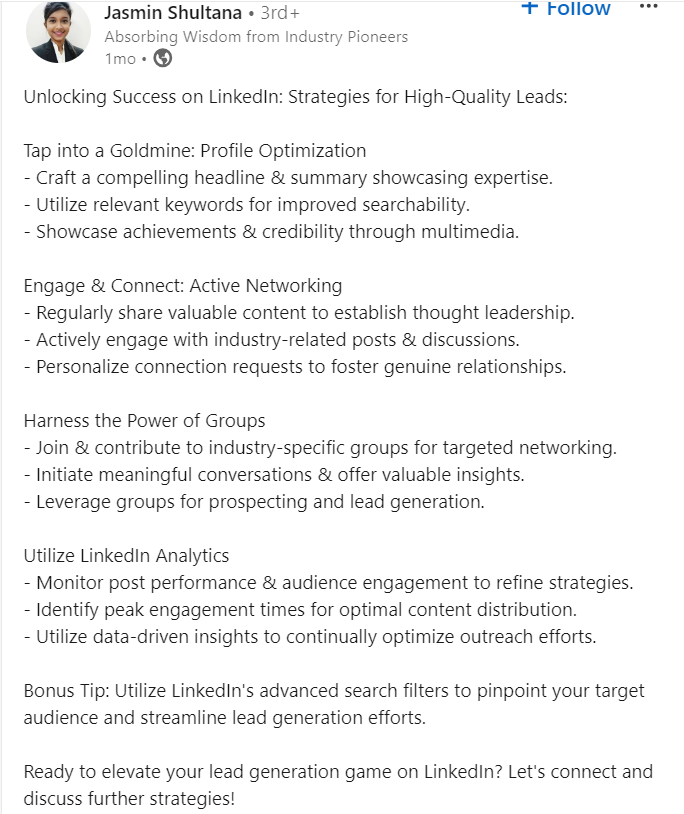
Diving Deeper into Advanced Search Filters
Here’s a quick rundown of what you can filter using the advanced search on LinkedIn:
- For People: Look for connections, locations, current and past companies, industries, and more!
- For Companies: Filter by headquarters, industry, size, and job listings.
- For Jobs: Narrow down by date posted, experience level, and job function.
- For Groups and Events: Find and join groups or explore events that interest you.
Pro Tips to Enhance Your Search Game
- Use Boolean Searches to create complex queries.
- Try Google to search LinkedIn content without hitting the platform’s limits.
Watch Out for the Drawbacks
Just a heads up! There are some limitations to keep in mind. You might hit a wall with:
- Commercial Use Limits: Limits on searches for commercial purposes.
- Search Results Limit: Maximum of 1,000 results per search.
- Boolean Search Limitation: Basic search doesn’t allow complex queries.
Common Mistakes to Avoid
- Overusing Keywords: While keywords are essential, stuffing too many can yield irrelevant results.
- Ignoring Filters: Not using the available LinkedIn advanced search filters can make your search less effective.
- Not Personalizing Connection Requests: Always customize your connection messages to increase your acceptance rate.
Comparison with Other Platforms
Unlike traditional job boards, LinkedIn combines a vast professional network with powerful search tools. While job boards may focus on job listings, LinkedIn allows users to explore connections, industries, and even company cultures through employee profiles. This makes LinkedIn a one-stop shop for both job seekers and recruiters.
And don’t forget, with ScrapeLead, you can extract all this valuable data with just a few clicks.
User Experience Tips
- Mobile Apps: Use the LinkedIn mobile app to search on the go, ensuring you don’t miss out on any opportunities.
- Browser Extensions: Consider using browser extensions that enhance LinkedIn’s functionality, helping you manage connections and leads more effectively.
Final Advice
Perseverance pays off! By following these tips and avoiding common mistakes, you can significantly improve the quality of your advanced LinkedIn search and achieve your professional goals. No matter, if you’re seeking new job opportunities, leads, or connections, being strategic in how you use LinkedIn advanced search filters will make a big difference. Don’t be discouraged if results take time; refining your search skills is a process.
And for those looking to take their search to the next level, our LinkedIn scraper can be a big help. With it, you can quickly extract valuable data without manually sifting through endless pages. It’s a time-saver for professionals who want to focus on building meaningful connections and growing their network.
FAQ
Identify target keywords related to your experience and naturally incorporate them into your LinkedIn profile to boost search visibility.
To use LinkedIn advanced search filters, type your search terms in the top search bar, and click “Refine Search” for more options.
ScrapeLead’s LinkedIn scraper allows you to easily extract large volumes of data, saving you time and effort while ensuring you don’t miss out on key opportunities. It’s a powerful tool for users looking to scale their searches or gather data for analysis.
LinkedIn Sales Navigator helps prioritize key accounts and discover connections in your network for efficient prospecting.
Related Blog

11 Real-World Use Cases of Web Scraping in 2025
Explore 11 powerful examples of web scraping and see how to use data to gain insights, leads, and a market edge in 2025.

Which Review Scraper Is Best for Your E-commerce Business?
Want a simple way to start scraping reviews? Learn how to grab real customer feedback and make smarter product decisions fast.

How to Scrape Social Media Without Coding (2025 Guide)
Discover how to collect social media data effortlessly with no-code tools in this 2025 guide.
Related Blog

11 Real-World Use Cases of Web Scraping in 2025
Explore 11 powerful examples of web scraping and see how to use data to gain insights, leads, and a market edge in 2025.

Which Review Scraper Is Best for Your E-commerce Business?
Want a simple way to start scraping reviews? Learn how to grab real customer feedback and make smarter product decisions fast.

How to Scrape Social Media Without Coding (2025 Guide)
Discover how to collect social media data effortlessly with no-code tools in this 2025 guide.
