Contents
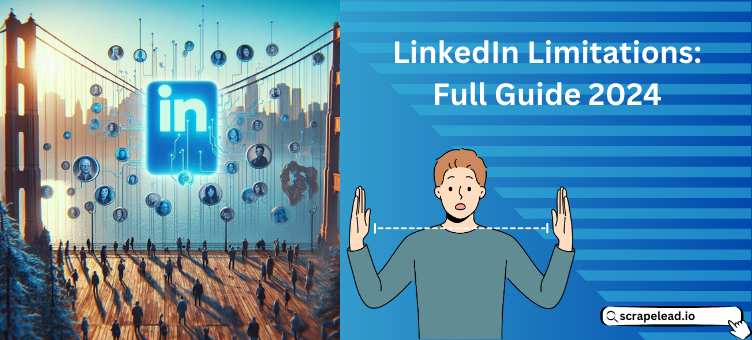
LinkedIn Limitations: Full Guide 2024
Are you ready to grow your network on LinkedIn without hitting those pesky limits getting in your way..
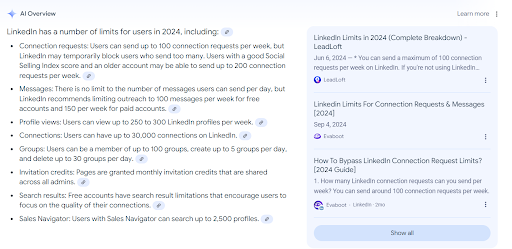
If you are a recruiter, a sales professional, or just interested in expanding your network, it might be difficult to work around LinkedIn’s limitations.
No cap! We’ve got the tea on LinkedIn’s connection limits, how to fly under the radar, and some handy tips to help you send invites without raising eyebrows.
Thinking about jumping into LinkedIn automation? Lit move, but heads up! LinkedIn’s got some sneaky rules that could trip you up if you’re not careful.
Let’s spill the details on keeping your account safe and making sure your lead gen strategy stays on point!
What is the LinkedIn Connection Limit?
LinkedIn’s connection limit might sound a bit restrictive – you can only send 100-200 connection requests per week.
This is a drop from the previous limit of 700 invites per week which may impact your outreach strategies.
But don’t worry! You can still connect with up to 300-500 people weekly using some smart moves. Here’s how to make it work:
- Focus on Quality, Not Just Numbers: Instead of trying to hit 100 invites all at once, focus on sending personalized, high-quality connection requests. This boosts your chances of acceptance and helps you stay within the limit.
- Pace Your Invites: Spread it out! Sending 14-15 invites per day ensures you stay within the weekly cap while keeping your network growing.
- Track Your Weekly Reset: LinkedIn resets your connection limit every 7 days based on when you sent your first invite. So if you sent your first request on a Wednesday at 2 PM, your limit will refresh the following Wednesday at the same time. Tracking this is key to keeping your networking game strong without penalties.
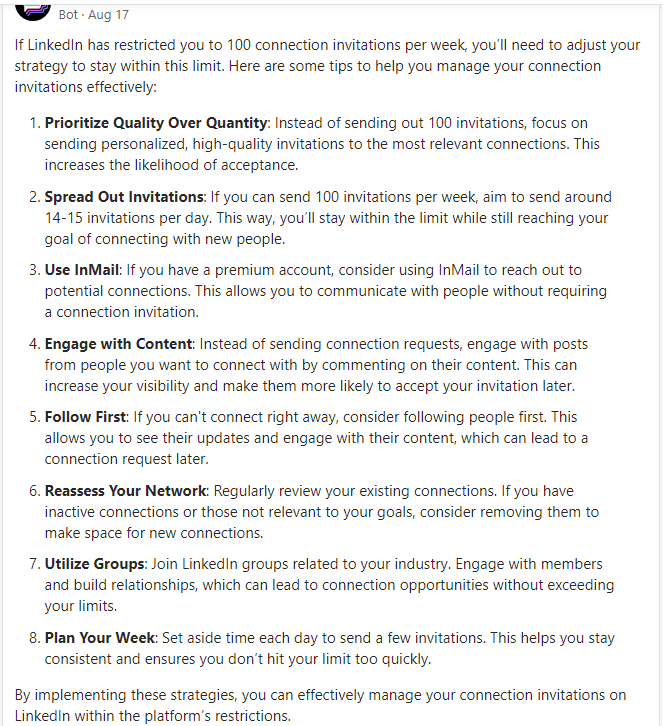
LinkedIn Limits at a Glance
| Limit Type | Free Account | Premium Account |
|---|---|---|
| Max. LinkedIn Connections | 30,000 | 30,000 |
| Max. Pending Connection Requests | 700 | 700 |
| Connection Requests / Week | 100 | 100 |
| Connection Requests / Week (with Note) | 3 | 100 |
| LinkedIn Messages / Week | 100 | 150 |
| LinkedIn Profile Visits / Day | 500 | 2000 |
| LinkedIn Searches / Month | 300 | 6000 |
Why LinkedIn Sets These Limits
Quality Control: LinkedIn aims to provide a genuine networking experience. They’re fighting spam and bots to keep interactions real. Ever heard of Elon Musk’s crusade against bots on Twitter? Well, LinkedIn’s doing the same thing!
Profit Margins: LinkedIn wants to make sure you pay if you’re using the platform for business. If you’re making money through LinkedIn, they’ll want you on a premium plan. Simple as that.
Understanding LinkedIn Limitations
1. LinkedIn Max Connections:
You can connect with up to 30,000 people. After that, your profile turns into a “follow-only” mode. Pro tip: Switch to a follow button early to avoid reaching the limit. Here’s how:
- Go to LinkedIn and log in.
- Click your profile picture at the top right.
- Select “Settings & Privacy”.
- Go to “Visibility” and click “Followers”.
- Toggle “Make follow primary”.
2. What is the LinkedIn Weekly Invitation Limit?
You can send 100 connection requests per week. For those with a free account, sending 10 requests with a note per month is your limit. For premium users, the note limit is a bit more relaxed. Keep your requests under 80 to avoid triggering LinkedIn’s algorithm.
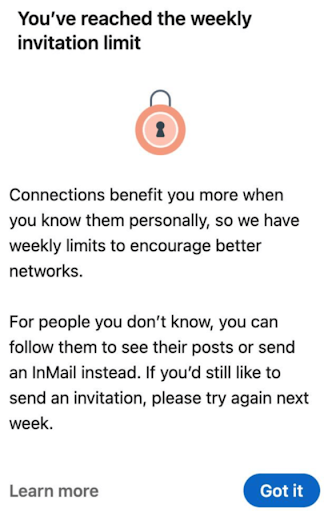
3. Linkedin Max Connections Per Week:
The reset for your connection request limit occurs 7 days after your first request of the week. There’s no daily cap, but avoid sending too many at once to steer clear of bans.
So, how many LinkedIn invites can I send per day? While there’s no strict daily limit, pacing your requests is key to avoiding penalties.
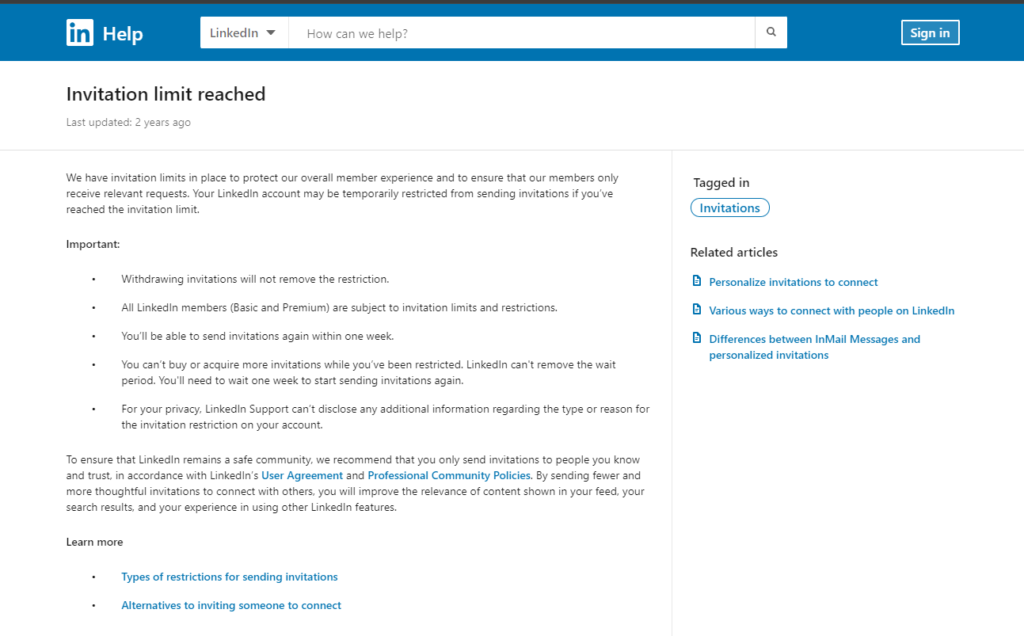
4. LinkedIn Profile Search Limit:
You can perform 300 searches per month with a free account and up to 6,000 with a premium account. Reset happens on the 1st of every month at midnight PST. If you’re near your limit, try a bit of patience or use other channels.
How to Avoid Getting Banned
1. Warm-Up Your Account
Start slow and build up your connection requests. Increase your daily requests gradually:
- Days 1-5: 5 requests/day
- Days 6-10: 10 requests/day
- Days 11-15: 15 requests/day
- Day 16+: 20 requests/day
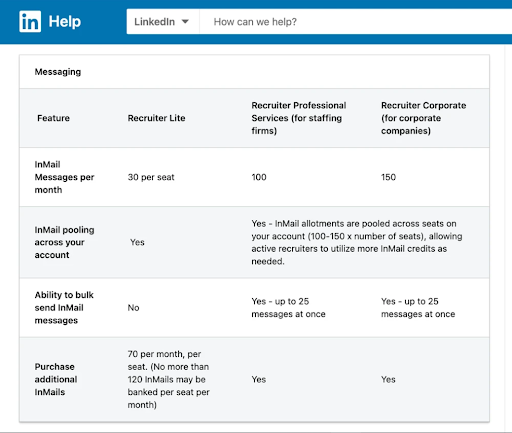
2. Target for a 70% Acceptance Rate
By connecting with people who are most likely to accept. To increase your acceptance rate, make sure your profile is optimized, target the appropriate audience, and customize your remarks.
3. Improve Your LinkedIn SSI Score
Your Social Selling Index (SSI) score shows how effective you are on LinkedIn. A higher score means a stronger presence. Check your SSI and work on improving it to enhance your outreach.
4. Cross-Channel Strategies
Expand your reach by using cold email strategies. Export leads from LinkedIn and use tools to scale your outreach without hitting LinkedIn’s limits.
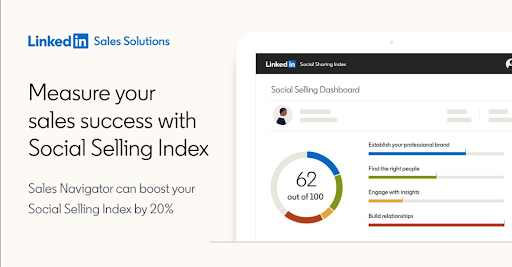
What if You Get Blocked?
If you get blocked, don’t panic. The first ban typically lasts 3-7 days. After a second ban, it might take 1-2 weeks. Follow LinkedIn’s instructions, adjust your activity, and be patient.
Bypass LinkedIn Connection Limits Like a Pro
Here are two effective ways to work around LinkedIn’s connection limits and keep your network growing:
1. Connect with Open Profiles Through InMails
InMail is a fantastic tool for reaching out to people who might not accept standard connection requests. Here’s the step-by-step:
- Visit the profile of the person you want to connect with.
- Click the “More” button below their name.
- Choose “Message” and then select “InMail” from the options.
- Craft a personalized, engaging message explaining why you’d like to connect and how you can benefit each other.
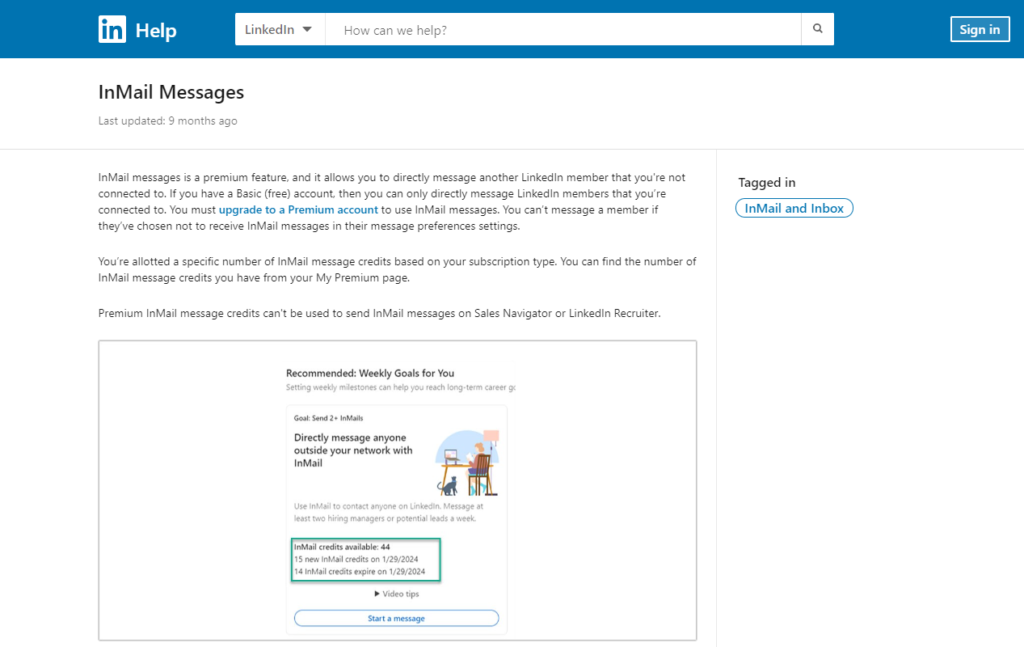
Tip: Avoid generic, copy-pasted messages. Personalize your InMail to show that you’ve done your homework and are genuinely interested in connecting.
2. Leverage Automation Tools for Smarter Networking
While automating LinkedIn can be risky, using the right tools helps you manage your presence across platforms more effectively. This not only maintains a consistent personal brand but also broadens your networking efforts beyond LinkedIn alone. Here’s how to make automation work in your favor:
- Explore tools like Scrapelead’s LinkedIn web scraper, which allows you to extract valuable data from LinkedIn profiles such as names, job titles, company information, skills, and more, without needing a login. By scraping only publicly accessible information, it ensures compliance with LinkedIn policies while speeding up your prospecting, recruiting, or competitor research. With simple input options and flexible data formats (CSV, JSON, Excel), it’s an efficient solution for anyone looking to scale their LinkedIn outreach.
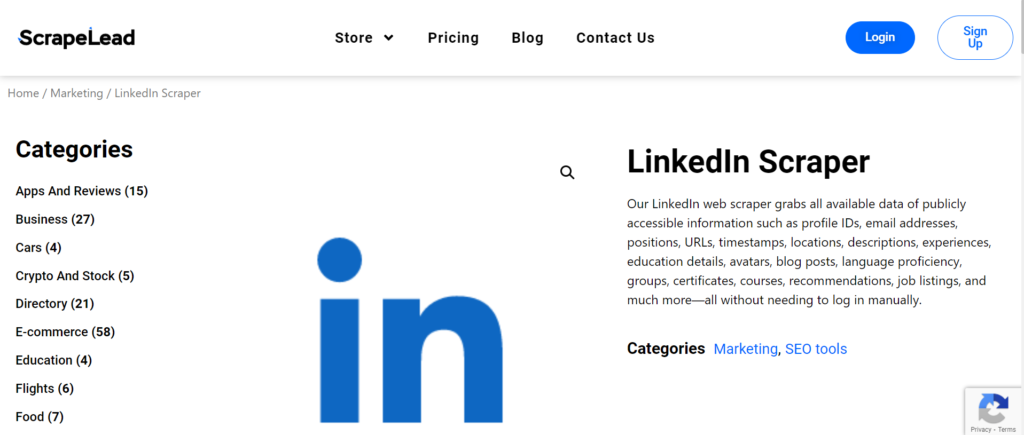
- Use social media management tools like Later or Buffer to schedule and manage your posts across different networks.
- CRM systems, which often integrate with various platforms, can help streamline communication with your leads.
- Utilize email marketing tools to follow up with prospects outside of LinkedIn.
The Final Verdict
If you’re all about finding key players and deep dives into professional data, Scrapelead’s LinkedIn Scraper is your go-to. They’re perfect for lead generation, recruitment, and market research. Our Google Maps Scraper, however, is unbeatable for collecting local business information and getting a broad view of regional data.
FAQ
The LinkedIn request limit allows up to 20 connection requests per day on average, with a weekly cap instead of a fixed daily limit. Stay mindful of the LinkedIn weekly invitation limit to avoid restrictions.
Yes, you can limit what connections see on LinkedIn by adjusting the visibility of your posts, profile photo, and personal details. Blocking users will prevent them from viewing your full profile.
LinkedIn limits typically last for up to one week before being automatically removed.
LinkedIn lets you send 100-200 connection invites per week based on your account and activity.
Start scraping instantly
Sign up now, and get free 500 credits everymonth.
No credit card required!
Related Blog

Is Web Scraping Legal in US? Check Web Scraping Legality
Understand the legality of web scraping. Is web scraping legal or illegal? Explore ethical practices, legal risks, and real-world cases.

Explore the Top 9 Challenges in Web Scraping
Web scraping challenges like CAPTCHAs, website changes, and dynamic content can be tricky. Learn practical solutions to tackle these obstacles.

Scraping Amazon Prices for Business Growth
Scraping Amazon prices is the key to smarter business decisions. Learn how to do it easily with a no-code approach!

